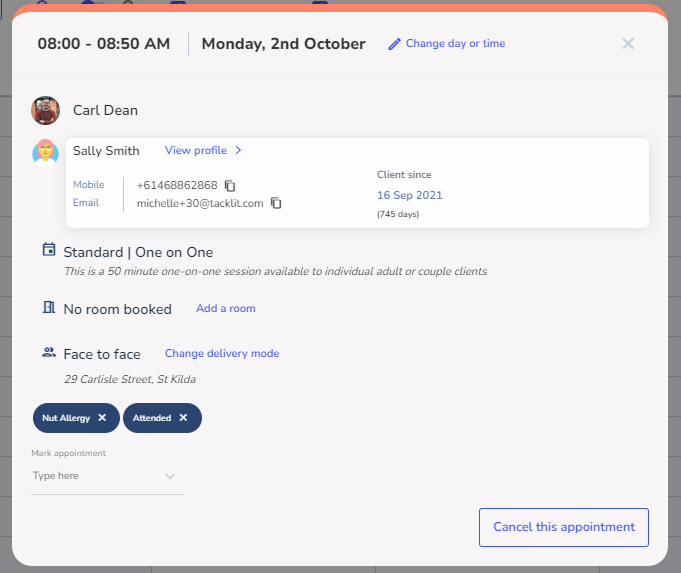Online booking link and booking flow
In this video, I will guide you on how to find your calendar link. Whether you are a super user or a practitioner, I will show you the steps to locate your calendar so clients can book directly with you. I will demonstrate how to access your calendar, copy the link, and open it in a new tab.
Additionally, I will explain the difference between existing and new clients making bookings and where you will receive notifications of those bookings.
To setup Online Appointments with a pre-payment:
- Pre-requisite - make sure Stripe is connected with a green tick

- Go to the Appointment Type, in Calendar Settings. Toggle ON the 'require pre-payment online to confirm booking?' click next twice to the last page and save the updated appointment type.
- Tick 'New Clients' for clients who will be booking an appointment upfront, who have not created a Tacklit client profile
- Tick 'Existing Clients' for clients that you would like to book regular sessions, or sessions after they have a client profile created. They will need to be full profile client profiles.

- Go to the calendar booking link and copy it into another browser (or send it to a client) to access the appointment type for the particular practitioners calendar

- Select 'New client' (doesn't already have a Tacklit client profile) or 'Existing client' (Full profile clients can log in)
- Booking link appears like this, with the $1 fee I set up in the appointment type

- Select day and time and click Next

- For new clients add your details to create a new client profile, and click next to 'Pay to Confirm'
- For existing client (who logged in) the would click to 'Pay to Confirm

- Client can pay for booking

- Appointments are held for 15 minutes and released if not paid - they show like this with a black outline on the calendar